


Under Construction
Greenhouse lighting remote switch Python software
# GUI to control power switch
# by Julian Rogers 3.10.19
# "power switch 1a"
from tkinter import * #GUI
import RPi.GPIO as GPIO
GPIO.setmode(GPIO.BCM)
GPIO.setwarnings(False)
GPIO.setup(5, GPIO.OUT) #red LED, pilot light for mains on
GPIO.setup(19, GPIO.OUT) #green LED, flashes if running
GPIO.setup(26, GPIO.OUT) #controls mains relay
GPIO.output(5, False)
GPIO.output(19, False)
GPIO.output(26, False)
GPIO.setup(6, GPIO.IN) #push to break button to manually turn on/off
GPIO.setup(16, GPIO.IN) #detects override switch in "controlled position"
GPIO.setup(20, GPIO.IN) #detects override switch in "continuous" position
root = Tk() # create the root window
# modify the window
root.title("Jlnr's IOT CNTRLR")
root.geometry("300x200")
root.configure(bg = "gray")
# create a frame
app = Frame(root)
app.configure(bg = "gray")
app.grid()
title_lab = Label(app, text = "POWER CONTROLLER", font = ("Arial Bold", 20), fg = "maroon", bg = "gray")
title_lab.grid(row = 1, column = 1, columnspan = 8)
blank_lab = Label(app, bg = "gray")
blank_lab.grid(row = 2, column = 1)
sys_3_but = Button(app, text = "On/Off", font = ("Arial", 16), fg = "maroon", bg = "light blue")
sys_3_but.grid(row = 3, column = 2)
def on_off_3():
but_col = sys_3_but.config('bg')[-
if but_col == "light blue":
but_col = "yellow"
GPIO.output(26, True)
GPIO.output(5, True)
else:
but_col = "light blue"
GPIO.output(26, False)
GPIO.output(5, False)
sys_3_but.config(bg = but_col)
sys_3_but.config(command = on_off_3)
blank_lab2 = Label(app, bg = "gray")
blank_lab2.grid(row = 4, column = 1)
#the following buttons are just used as labels -
stat_but1 = Button(app, text = "Rem Btn", font = ("Arial", 16), fg = "maroon", bg = "light blue")
stat_but1.grid(row = 3, column = 1)
stat_but2 = Button(app, text = "Controlled", font = ("Arial", 16), fg = "maroon", bg = "light blue")
stat_but2.grid(row = 5, column = 1)
stat_but3 = Button(app, text = "Continuous", font = ("Arial", 16), fg = "maroon", bg = "light blue")
stat_but3.grid(row = 5, column = 2)
# updates screen every 10 seconds
def task():
GPIO.output(19, True) #flash green LED
if GPIO.input(6) == 1:
stat_but1.config(bg = "pink")
if sys_3_but.config('bg')[-
GPIO.output(26, True)
GPIO.output(5, True)
sys_3_but.config(bg = "yellow")
else:
GPIO.output(26, False)
GPIO.output(5, False)
sys_3_but.config(bg = "light blue")
if GPIO.input(6) == 0:
stat_but1.config(bg = "light blue")
if GPIO.input(16) == 1:
stat_but2.config(bg = "pink")
else:
stat_but2.config(bg = "light blue")
if GPIO.input(20) == 1:
stat_but3.config(bg = "pink")
else:
stat_but3.config(bg = "light blue")
if GPIO.input(16) == 1 and GPIO.input(20) == 0 and sys_3_but.config('bg')[-
GPIO.output(5, True)
if GPIO.input(16) == 1 and GPIO.input(20) == 1: #override switch in central "all off" position
GPIO.output(5, False)
stat_but2.config(text = "manual")
stat_but3.config(text = "switch off")
else:
stat_but2.config(text = "controlled")
stat_but3.config(text = "continuous")
if GPIO.input(16) == 0 and GPIO.input(20) == 1:
GPIO.output(5, True)
GPIO.output(19, False) #flash green LED
root.after(1000, task)
# calls the screen update every 1 seconds
root.after(1000, task)
#-
# kick off the window's event-
root.mainloop()
The Python software uses the Tkinter GUI and is reasonably simple. There is one button which toggles the mains relay on or off. The button changes colour to indicate the current state. Three other buttons, which I use like labels (they don’t do anything if pressed!) present the current state of the manual switches on the unit.
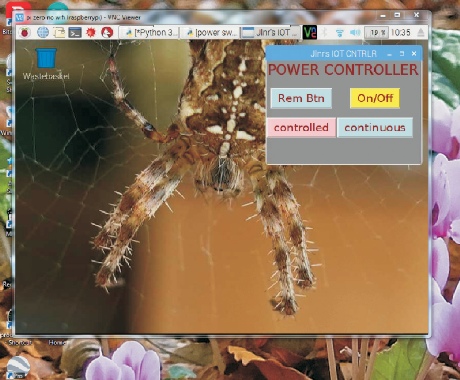


Below left: a screen shot of the Python software running on the Pi Zero in a VNC window on my PC.
Below right: the power supplies for the two strings of LEDs plugged into the unit in the greenhouse. On the top of the unit from left to right are the three-